Seating Chart Maker
Create Wedding Seating Plans
Need a seating chart without stress? Set up your event seating in just 3 minutes. Turn a list of guest names into a dynamic, shareable seating plan. Use our customizable templates or create your unique venue floor plan.
Free trial. No credit card required.
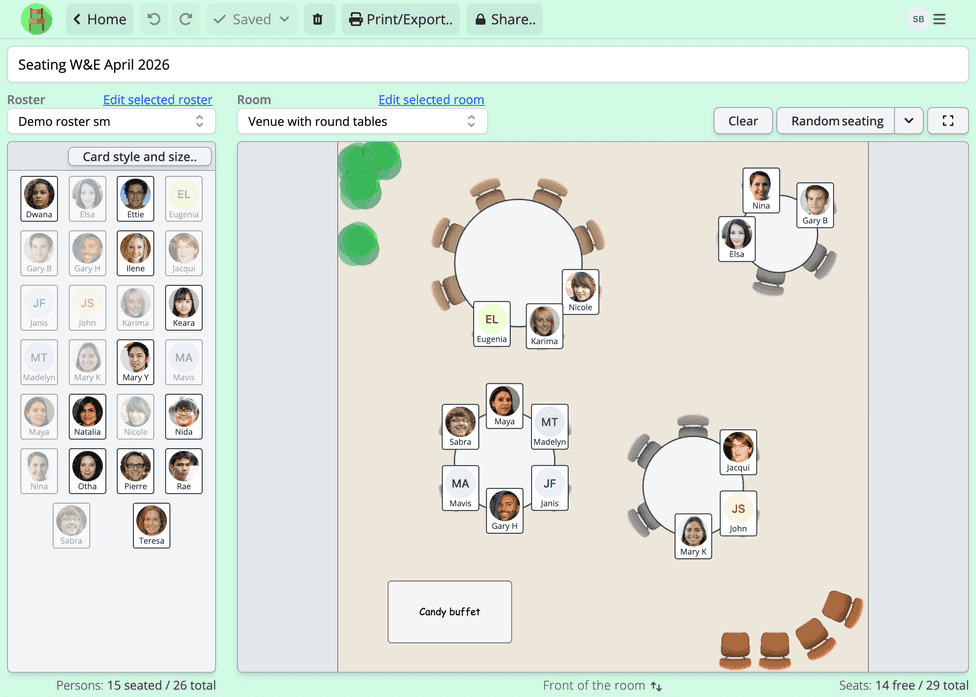
The go-to choice for 1000+ forward-looking event planners.
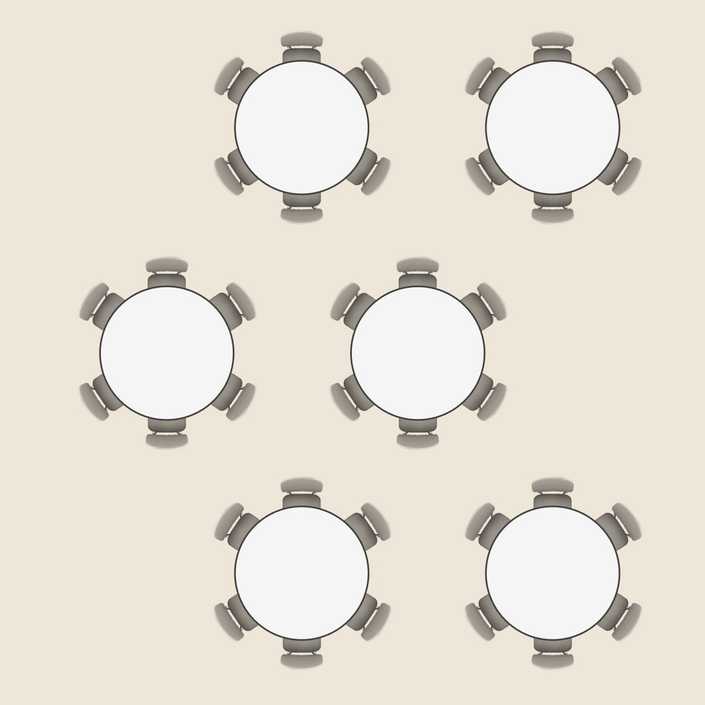
Seating chart maker made planning our table layout simple. Highly recommended for venue planning!
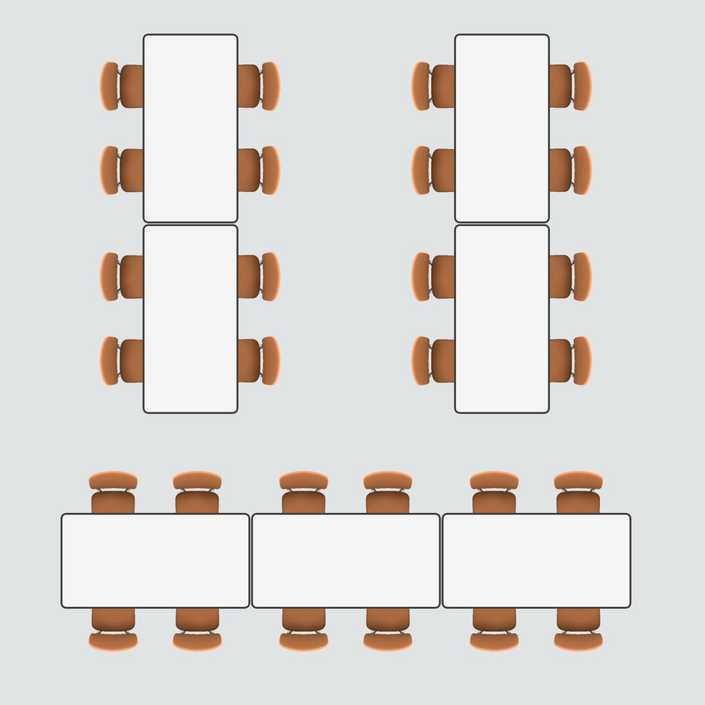
Being able to create multiple versions of our seating chart with such ease allowed us to experiment with different setups until we found the perfect one for the event.
Strategic seating
What exactly is a wedding seating chart, anyway?
Think of a wedding seating chart as your master plan for arranging the venue layout and placing guest seats. It's not just a fancy diagram—it's your blueprint for boosting mingling, avoiding the drama, and keeping your celebration on track.
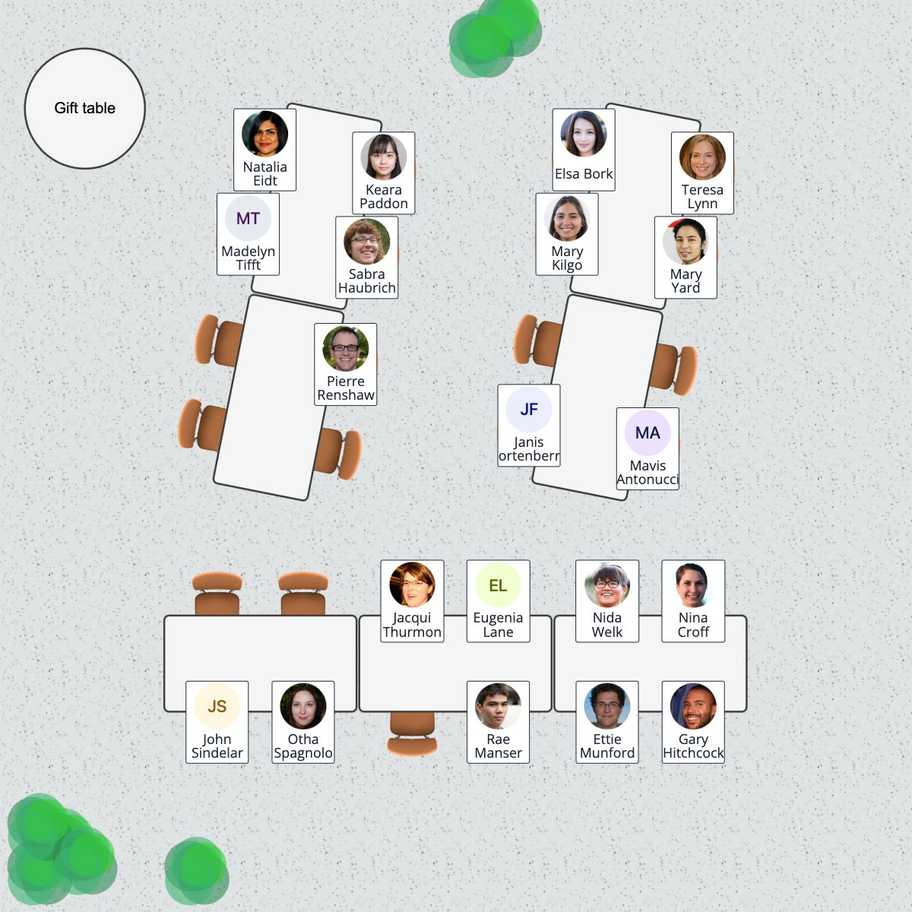
Why bother with a wedding seating chart?
- Streamline Seating. A seating chart and place cards at the tables make seating much quicker than having guests find their seats in a free-for-all fashion. Another option is to assign only a table for each guest and let them decide their seat as they arrive.
- Improve the Atmosphere. Carefully placing guests helps prevent disruptions (Aunt Clara too close to the open bar!) and promotes a friendly environment for mingling.
- Enhance Event Flow. A well-thought-out seating plan smooths the path from "I Do" to "Let's Eat". It keeps everything from toasts to desserts right on schedule.
Tips for nailing your wedding seating plan
- Consider the Venue Layout. First, determine your venue's size, layout, and distinctive features. Is there a dance floor or panoramic windows? Next, assess the number and type of tables available. Finally, choose a seating format (e.g., small groups or family-style long tables) that complements the space and your wedding theme.
- Know Your Guests. To make guests feel comfortable, you could group them by how you know them (e.g., family, friends, work colleagues). Similarly, consider placing guests with similar interests next to each other and keeping those who might not get along apart.
- Stay Adaptable. Be ready to tweak the plan as RSVPs roll in and things unfold. A flexible seating chart allows for last-minute changes up until the big day, ensuring everyone has the best seat in the house.
Follow these tips, and your wedding seating chart will do more than just help the organizers; it'll boost the fun, enhance the mingling, and make your wedding day a memorable celebration. Let's seat your guests in style!
Reduce your preparation stress
Efficient wedding seating chart tools
Seating Chart Maker simplifies the creation and management of wedding seating plans. Quickly generate new arrangements and reuse room templates. Manage guest lists with ease.
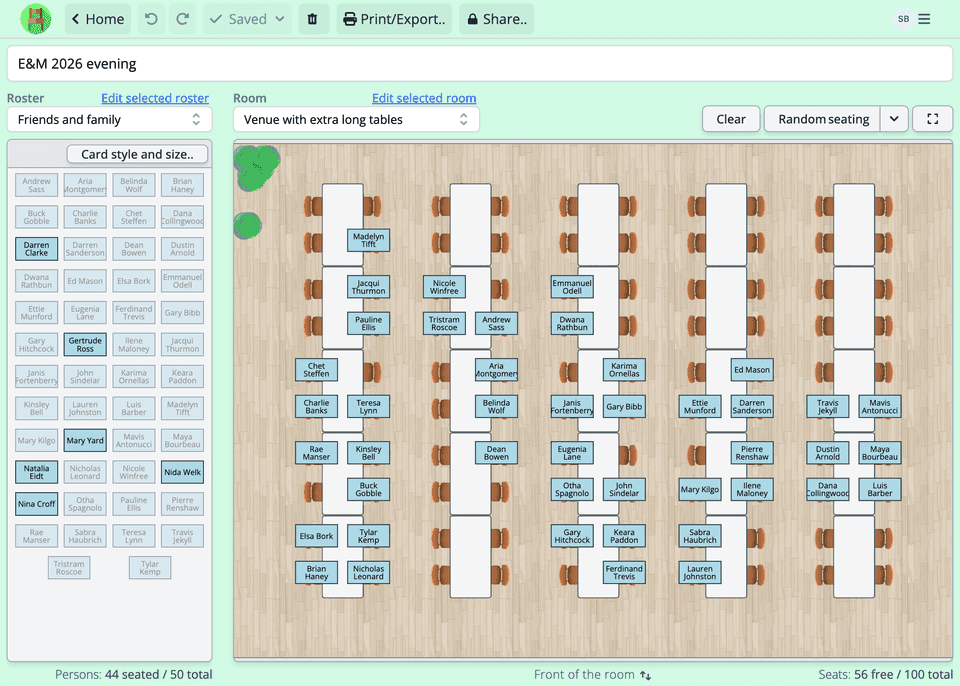
- Drag-and-drop tables and guests.
- Create the venue floor plan with ease. Copy and paste or rotate entire groups at once. Easily place guests at tables with a simple drag-and-drop action.
- Choose from multiple visual options.
- Select from a variety of chair and table styles. Add decorative elements to the floor plan. You can also customize the look of the guest cards and even add portraits or avatars.
- Import guest lists.
- You can import a whole spreadsheet file or copy and paste guest names from any text file or application into the application.
- Group guests.
- Form groups to seat guests together or apart based on criteria like family, friends (or even adversaries). Automatic seating suggestions respect your groupings.
- Save and share.
- Share your seating chart via a link with others involved in the planning. You can edit and create multiple versions of the seating chart.
- Print or export.
- Print or export your seating plan in a suitable size and format. Toggle between host and guest perspectives seamlessly for exports.
Effortless planning software
How it works
Easily set up your venue layout, manage your guest list, and arrange seating with software designed for weddings and events.
Design your venue layout
Create the layout of your venue. Pick table and chair styles, and add other objects like a dance floor or a stage. Rotate and place objects freely with familiar features like copy-and-paste, drag-and-drop and an automatic snap guide.
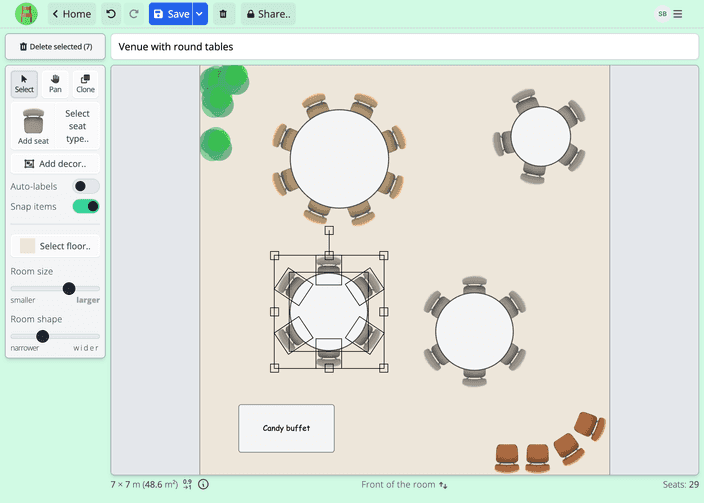
Create or import a guest list
Import guests from spreadsheets or other documents. You can directly import all common spreadsheet formats or use our simple copy-and-paste-import.
Categorize guests into groups to keep families and friends together, known adversaries apart, and VIPs in the front seats.
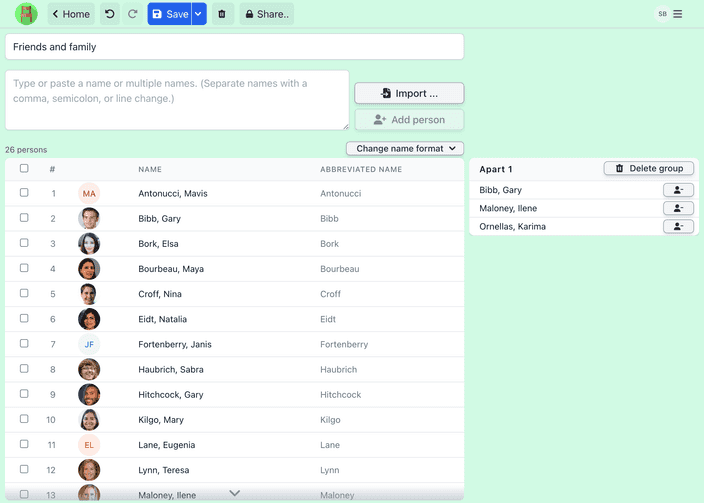
Generate a seating chart
Place guests at tables with a random suggestions that respect your groupings. Adjust placements as needed by dragging and dropping names, or do the seating entirely by hand.
You can easily create multiple versions and edit existing charts. Finalize the setup and share your plan via a link or export to an image or PDF format.
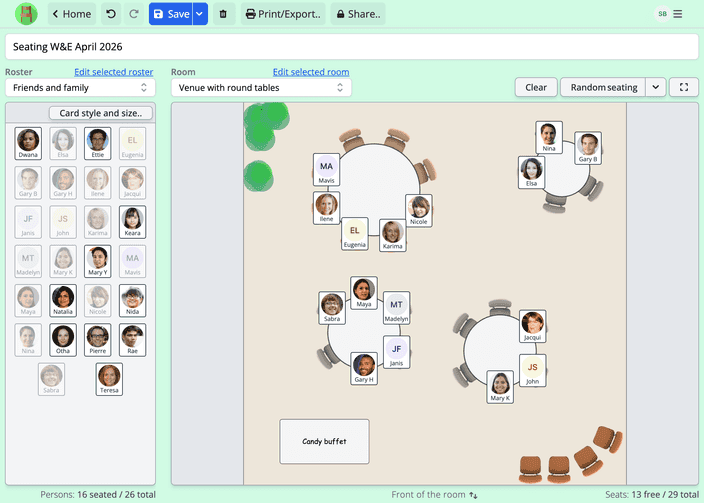
Examples of seating charts made with the app
Save your seating charts in the app, export them to PDF, or print them on paper for easy keeping or sharing.
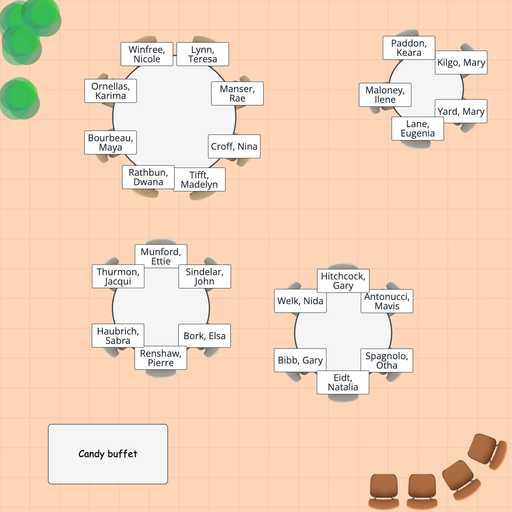
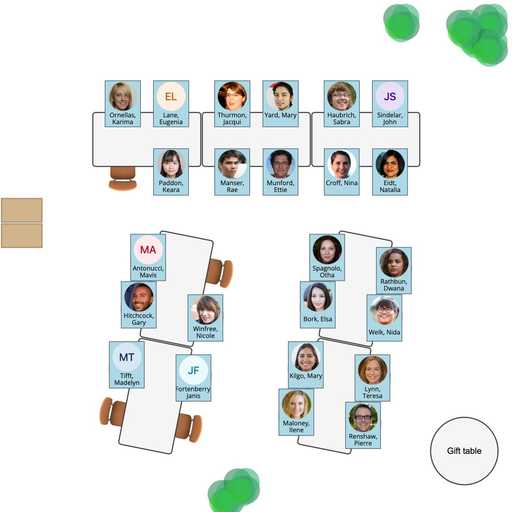
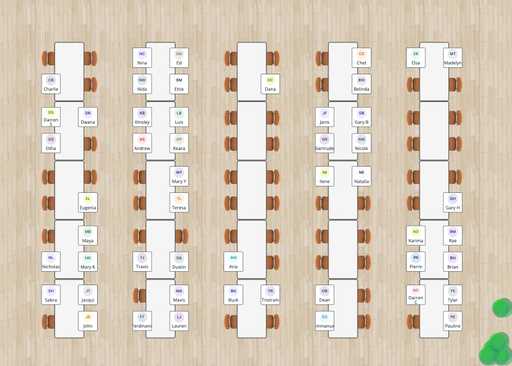
Plans & pricing
Simplify seating with our easy-to-use online application.
If you're not satisfied, contact us within the first 14 days and we'll send you a full refund.
Personal
Kickstart your seating charts with the Seating Chart Maker Personal Plan.
$3.29/monthSave 53% with annual
Billed annually $39.48. Plus tax.
- Unlimited seating charts
- Share resources via link
- Add participant photos
- Automatic and custom seating
- Wheel of names
- Email support
No credit card required for trial.
Team
For professional users, teams and organizations. Includes up to 10 users.
$25/month
Billed annually $300. Plus tax.
- Extra users $6/month/10 users
- Includes everything in Personal plan
- Share resources with your team
- Data integrations
- Priority support
Frequently asked questions
Can’t find the answer you’re looking for? Reach out to our customer support team.
- What's included in the trial?
- In your 7-day free trial, you can create one room, one roster, and one seating chart. You can print your seating chart as needed, though prints will include a watermark during the trial period.
- Are there organizational/business/team plans available?
- Yes, we offer team plans that allow multiple users and shared resources. If you're interested, please contact us.
- How can I import a list of names? What formats are supported?
- You have two options for importing rosters:
- Direct Upload: Upload your roster using standard spreadsheet formats like CSV or Excel.
- Copy & Paste: Alternatively, copy and paste a list of names into the app's input field. Seating Chart Maker will automatically detect separator characters such as newlines and commas.
After importing, you can modify the name format and add guest photos. For the copy-and-paste method, if you cannot copy directly from your source, you may want to export your data first to a file before copying.
- Can I create a chart manually?
- Absolutely! You can modify the automatically created chart or manually start from scratch to seat participants.
- How do I add participant photos?
- You can add photos to your roster by uploading them directly from your computer. Click the avatar icon next to the guest's name in the roster view to upload a photo.
- Can I pause my subscription? I only need to create seating plans every few months.
We don't offer a pause feature, but you can cancel and restart your subscription anytime. Don't worry about losing your data; we keep it safe for 12 months after you unsubscribe. This means you can return and continue where you left off, with all your seating plans and data ready for your next period.
- Do I need to install anything? What are the system requirements for Seating Chart Maker?
No installation is required. Seating Chart Maker is a web-based application that works in any modern web browser, including Google Chrome, Mozilla Firefox, Safari, and Microsoft Edge. It also works on mobile devices and tablets, although we recommend using a desktop or laptop for the best experience.
- Can I create multiple seating charts for the same room and roster-combination?
- Yes, you can. You can reuse venue and guest data to create different seating charts. For example, you can use a single venue layout to create seating charts for multiple events held in the same place.
- What export options does Seating Chart Maker offer for my seating charts and room templates?
- Seating Chart Maker allows you to export your seating charts and room templates in various formats, including PDF and image formats in different sizes. You can also print your seating charts directly from the app.
- Can I present my seating plans from my computer in fullscreen? Can I flip the perspective when printing or presenting?
When presenting from your computer, you can use the app's built-in full-screen mode to display your seating chart.
You can also flip the perspective between the presenter and audience perspective when viewing, presenting, or printing. Perspective flipping is useful for organizers who want to present seating charts to the audience from their point of view. All names and labels will remain readable and oriented in the correct direction.
- I can not access my account. What should I do?
If you no longer have access to your account, please contact us. We'll be happy to help you regain access by, for example, changing your email address after verifying that you are the account owner.
From the blog
Explore our handy guides for creating efficient seating plans, or find fresh inspiration for managing your classroom with a seating chart.
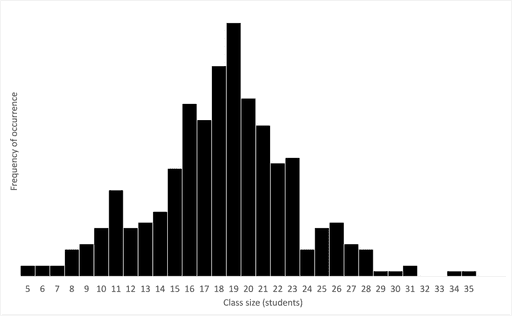

Mikko Haapanen


Mikko Haapanen


Brooke Ressell


Brooke Ressell


Brooke Ressell
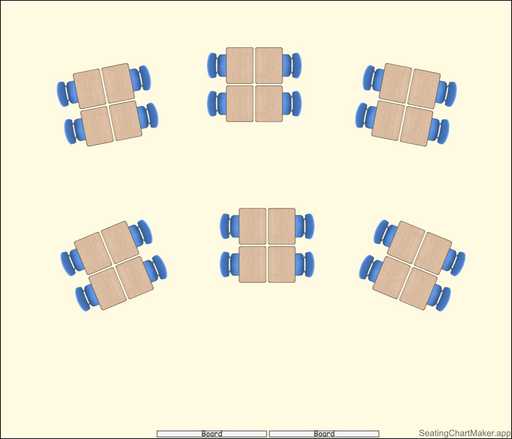

Mikko Haapanen