Seating Chart Maker
Generate Randomized Seating Plans
Need a random seating chart fast? Set up your plan in just 3 minutes. Turn a list of names into a seating plan. Use customizable templates or create your unique classroom or venue floor plan. Perfect for teachers and event planners.
Free trial. No credit card required.
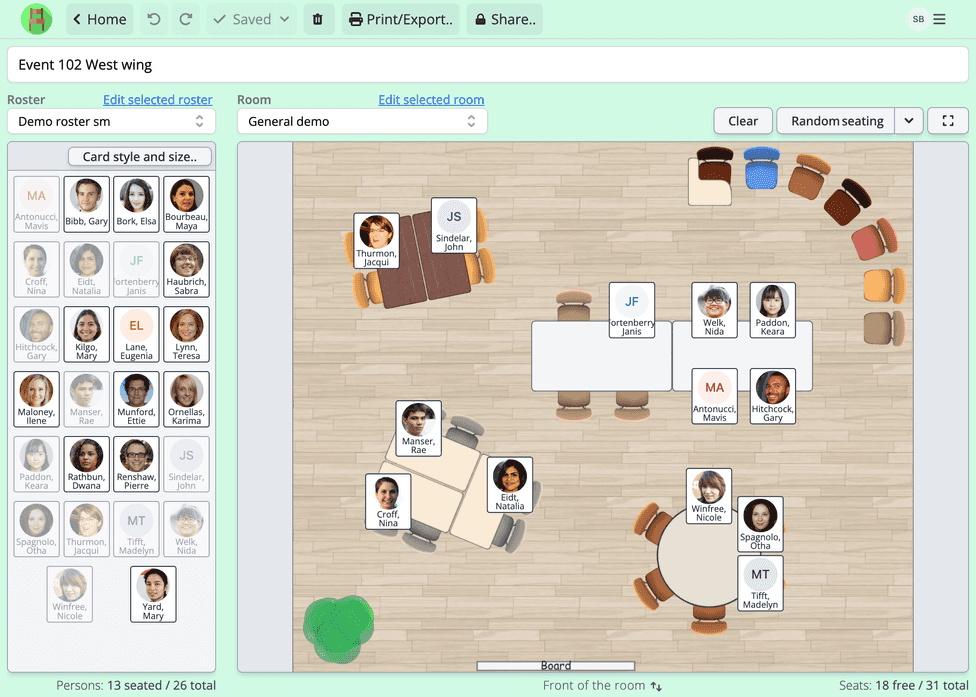
The go-to choice for over 1000 forward-looking organizers.
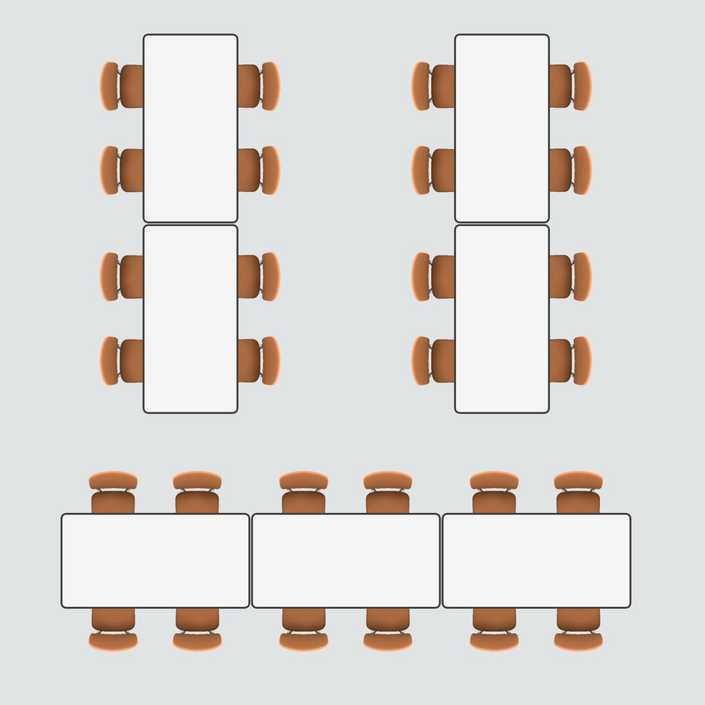
Being able to create multiple versions of our seating chart with such ease allowed us to experiment with different setups until we found the perfect one for the event.
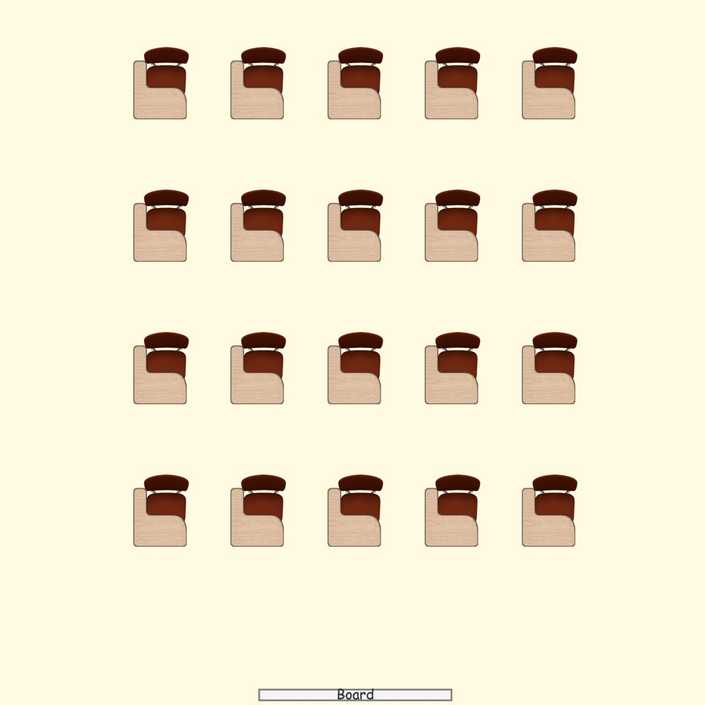
I teach the same set of students in various classrooms throughout the week. The beauty of the Seating Chart Maker for me lies in its ability to utilize the same student list to form multiple seating arrangements for different rooms.
Use cases
Plan seating layouts for any event, including conferences, banquets, and galas. Use our intuitive interface to arrange seats, tables, and even stages. Ensure every guest has the best seat in the house and streamline your event setup.
Reduce your preparation time
Efficient random classroom seating chart
Seating Chart Maker simplifies the creation and management of school classroom seating plans. Quickly generate new randomized arrangements and reuse room templates and student lists with ease.
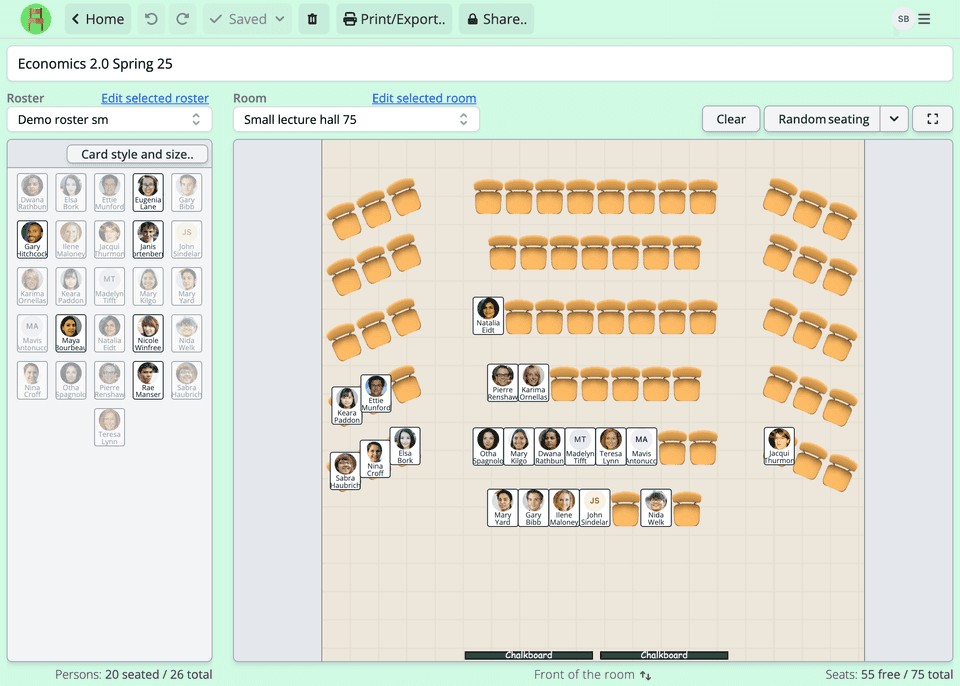
- Generate a random, manual or hybrid seating chart.
- Use randomization and manually adjust with drag & drop. Create groups to manage how the random algorithm places persons.
- Random seat persons using smart grouping.
- Assign guests or students to groups to seat them together or apart based on criteria like background or behavior. Random seating respects your groupings.
- Re-use your floor plans and student lists.
- Re-use saved rooms and student lists to create multiple randomized seating plans for different classes or periods effortlessly.
- Import names easily.
- Copy and paste student or guest names from any spreadsheet or application into the random seating plan generator.
- Choose from multiple visual options.
- You can customize how the person cards look like, and add portraits or avatars. Select from a variety of chair, desk and floor styles.
- Save, print, share, or show your seating charts on fullscreen.
- Print your seating charts, share them with colleagues via a link, or display them on a big screen. Toggle between teacher and student views seamlessly.
Effortless planning
How it works
Set up classroom layout, add students, and create randomized seating charts in minutes.
Set up available seats
Create the layout of your classroom or venue. Pick chair and desk styles. Rotate and place them freely with familiar features like drag-and-drop, copy-and-paste, and an automatic snap guide.
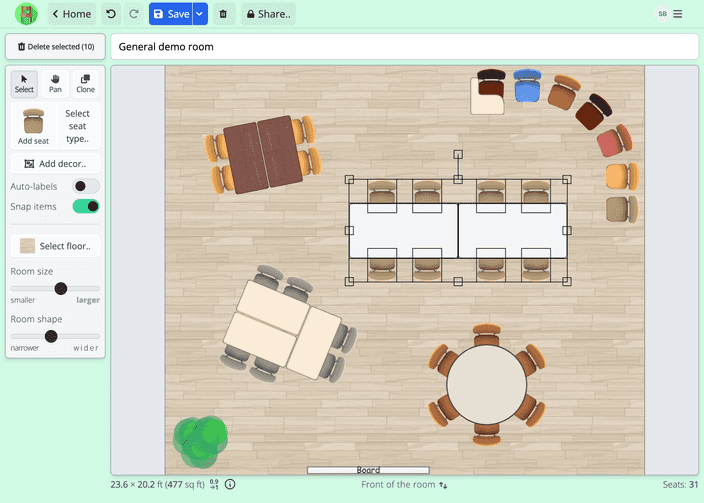
Create or import a list of names
Seating Chart Maker lets you quickly populate your roster by copying and pasting names from any application or text file or importing data from spreadsheets and CSV files.
In this phase, you can easily set up groups of people that should be, e.g., kept separated, together, or in front of the room in a randomly generated chart.
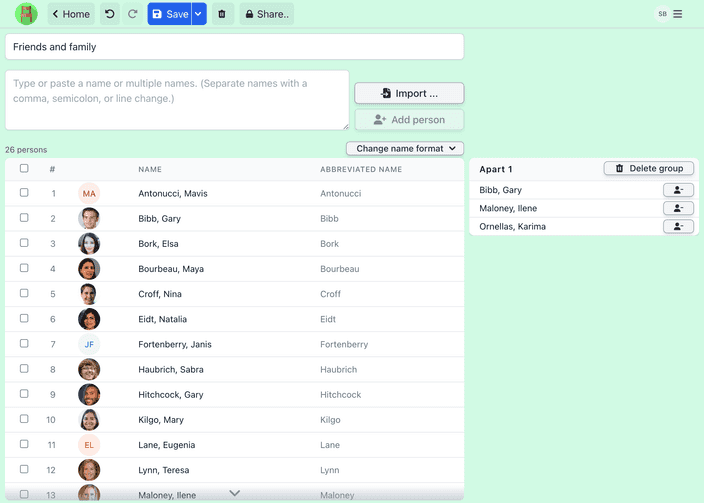
Generate a random seating chart
Generate a randomized seating plan, tweak it to perfection, and print or share it via a link. You can also show it directly from the app in full-screen mode.
You can easily edit existing seating plans or create new random plans with the same roster and room.
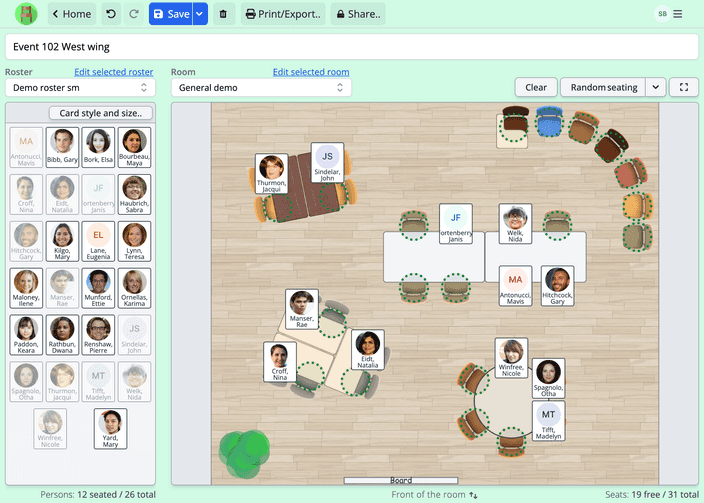
Examples of seating plans made with the app
Save your random seating plans in the app, share them via a link, export them to PDF, or print them on paper for easy keeping or sharing.
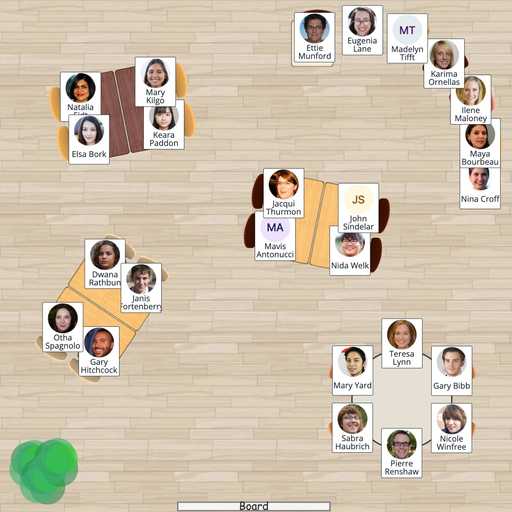
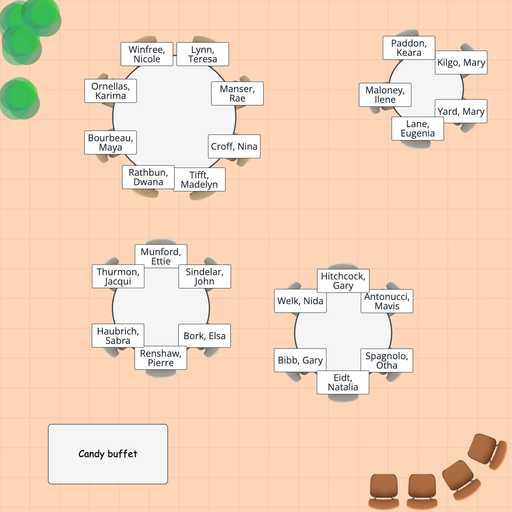
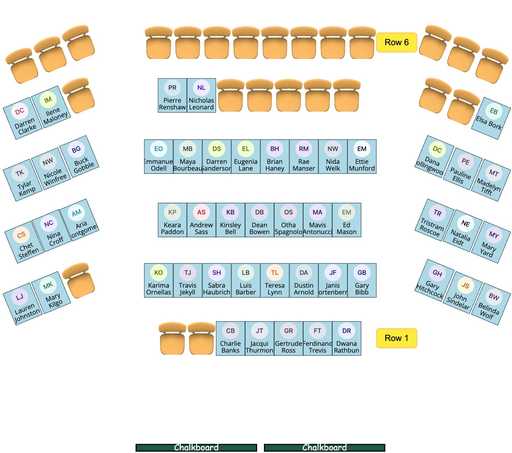
Plans & pricing
Simplify seating with our easy-to-use online application.
If you're not satisfied, contact us within the first 14 days and we'll send you a full refund.
Personal
Kickstart your seating charts with the Seating Chart Maker Personal Plan.
$3.29/monthSave 53% with annual
Billed annually $39.48. Plus tax.
- Unlimited seating charts
- Share resources via link
- Add participant photos
- Automatic and custom seating
- Wheel of names
- Email support
No credit card required for trial.
Team
For professional users, teams and organizations. Includes up to 10 users.
$25/month
Billed annually $300. Plus tax.
- Extra users $6/month/10 users
- Includes everything in Personal plan
- Share resources with your team
- Data integrations
- Priority support
Frequently asked questions
Can’t find the answer you’re looking for? Reach out to our customer support team.
- What's included in the trial?
- In your 7-day free trial, you can create one room, one roster, and one seating chart. You can print your seating chart as needed, though prints will include a watermark during the trial period.
- Are there organizational/business/team plans available?
- Yes, we offer team plans that allow multiple users and shared resources. If you're interested, please contact us.
- How can I import a list of names? What formats are supported?
- You have two options for importing rosters, i.e., your list of attendee names:
- Direct Upload: Upload your roster using standard spreadsheet formats like CSV or Excel.
- Copy & Paste: Alternatively, copy and paste a list of names into the app's input field. Seating Chart Maker will automatically detect separator characters such as newlines and commas.
After importing, you can modify the name format and add photos. For the copy-and-paste method, if you cannot copy directly from your source, you may want to export your data first to a file before copying.
- Can I create a chart manually?
- Absolutely! You can modify a randomly created chart or manually start from scratch to seat participants.
- Can I tweak a randomized seating plan manually?
- Yes! You can modify the randomized seating chart with easy drag & drop. You can also re-randomize the seating plan with one click, or set rules for the automatic seating. You can, for example, keep certain participants together or apart, or select to leave possible empty chairs at the back of the room.
- Do I need to install anything? What are the system requirements for Seating Chart Maker?
No installation is required. Seating Chart Maker is a web-based application that works in any modern web browser, including Google Chrome, Mozilla Firefox, Safari, and Microsoft Edge. It also works on mobile devices and tablets, although we recommend using a desktop or laptop for the best experience.
- Can I pause my subscription? I only need to create seating plans every few months.
We don't offer a pause feature, but you can cancel and restart your subscription anytime. Don't worry about losing your data; we keep it safe for 12 months after you unsubscribe. This means you can return and continue where you left off, with all your seating plans and data ready for your next period.
- Can I create multiple randomized seating charts for the same room and attendee list-combination?
- Yes, you can. You can reuse room and roster data to create different seating charts, random or manual. For example, you can use a single room to create seating charts for multiple events held in the same room.
- What export options does Seating Chart Maker offer for my seating charts and room templates?
- Seating Chart Maker allows you to export your seating plans in various formats, including PDF and image formats in different sizes. You can also print your seating charts directly from the app.
- How do I add participant photos?
- You can add photos to your roster by uploading them directly from your computer. Click the avatar icon next to the name in the roster view to upload a photo.
- Can I present my seating plans from my computer in fullscreen? Can I flip the perspective when printing or presenting?
When presenting from your computer, you can use the app's built-in full-screen mode to display your seating chart.
You can also flip the perspective between the presenter and audience perspective when viewing, presenting, or printing. Perspective flipping is useful for organizers who want to present seating charts to the audience from their point of view. All names and labels will remain readable and oriented in the correct direction.
- I can not access my account. What should I do?
If you no longer have access to your account, please contact us. We'll be happy to help you regain access by, for example, changing your email address after verifying that you are the account owner.
From the blog
Explore our handy guides for creating efficient seating plans, or find fresh inspiration for managing your classroom with a seating chart.
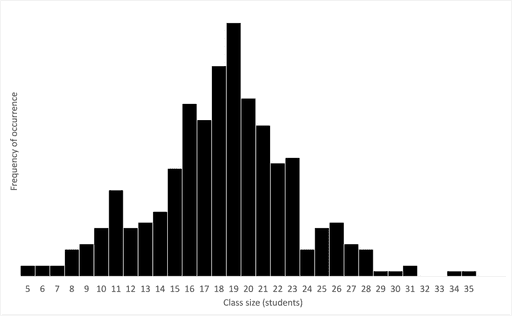

Mikko Haapanen


Mikko Haapanen


Brooke Ressell


Brooke Ressell


Brooke Ressell
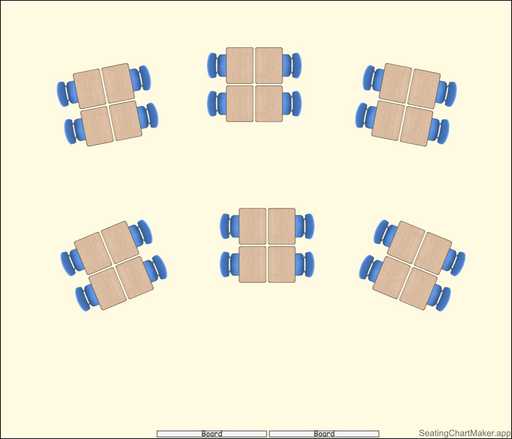

Mikko Haapanen