Seating Chart Maker
Create Classroom Seating Plans
Need a seating chart fast? Set up your classroom in just 3 minutes. Turn a list of student names into a dynamic, shareable seating plan. Use our customizable templates or create your unique classroom floor plan.
Free trial. No credit card required.
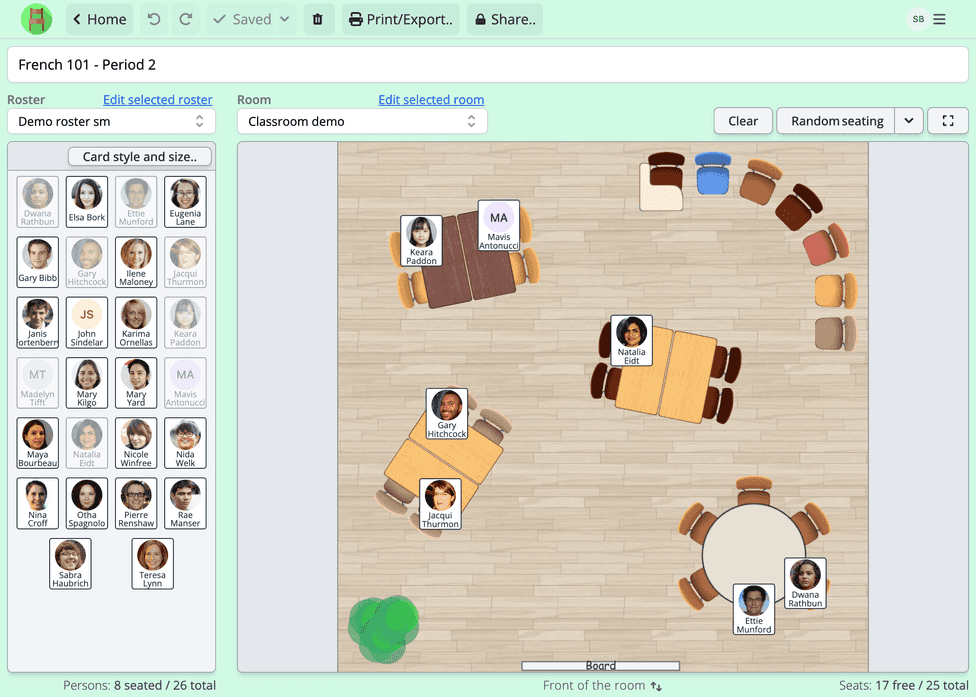
The go-to software for 1000+ forward-looking teachers.
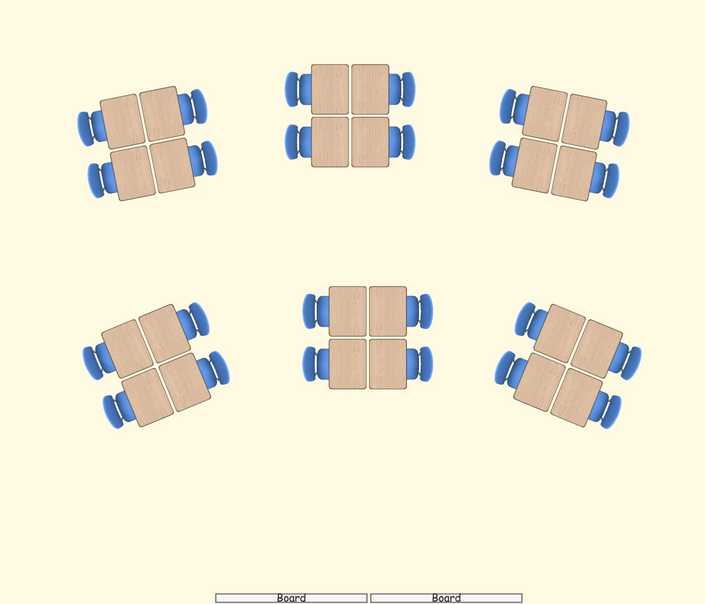
This app just saved me so much time. Thank you!
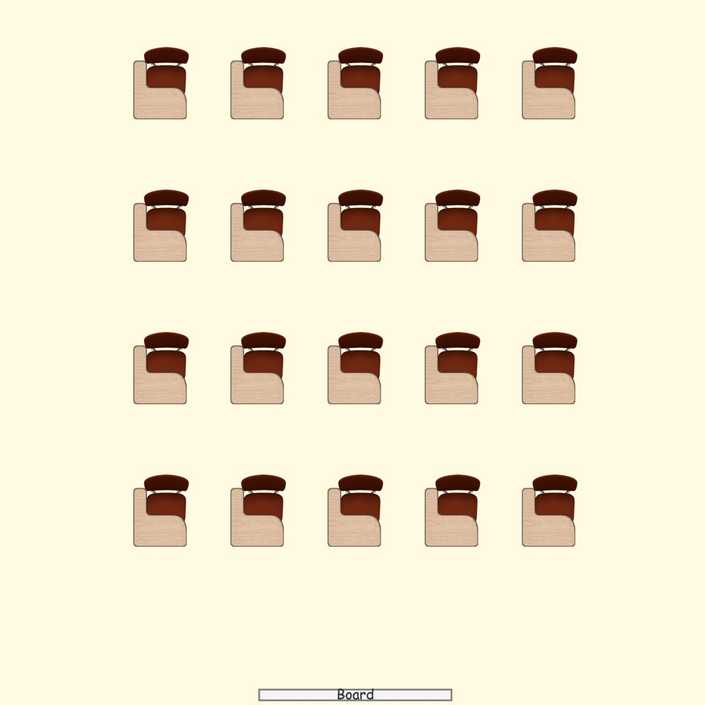
I teach the same set of students in various classrooms throughout the week. The beauty of the Seating Chart Maker for me lies in its ability to utilize the same student list to form multiple seating arrangements for different rooms.
Effortless planning software
How it works
Quickly set up classrooms, add students, and create seating charts using intuitive software.
Set up available seats
Create the layout of your classroom or select a ready-made template. Pick chair and desk styles. Rotate and place them freely with familiar software features like drag-and-drop, automatic snap guide, and copy-and-paste.
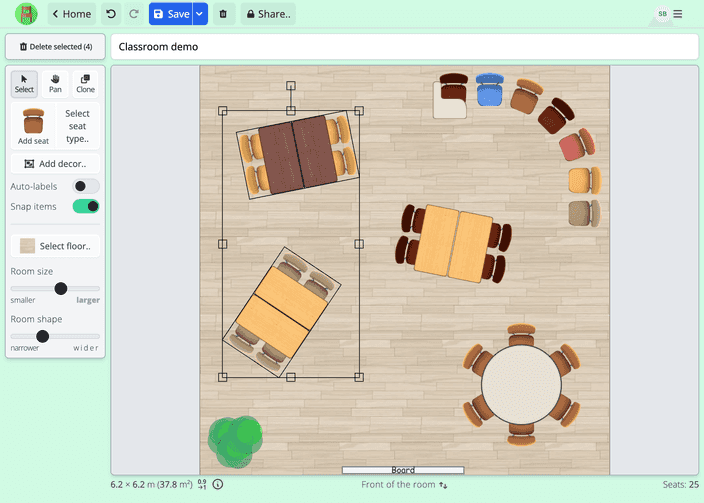
Create or import student roster
Seating Chart Maker lets you quickly populate your roster by copying and pasting names from any application or text file or importing data from spreadsheets and CSV files.
In this phase, you can easily set up groups of students that should be, e.g., kept separated, together, or in front of the classroom in a randomly generated chart.
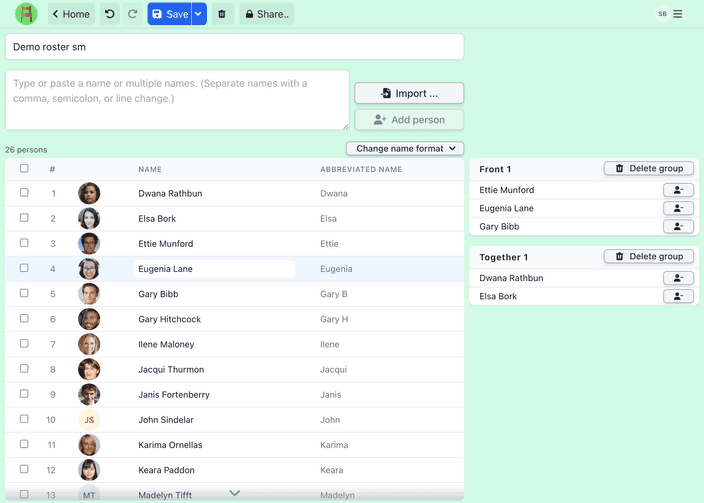
Generate a seating chart
Generate a random seating chart, tweak it to perfection, and print or share it via a link. You can also show it directly from the app in full-screen mode.
You can easily edit existing seating plans or create new ones with the same roster and room.
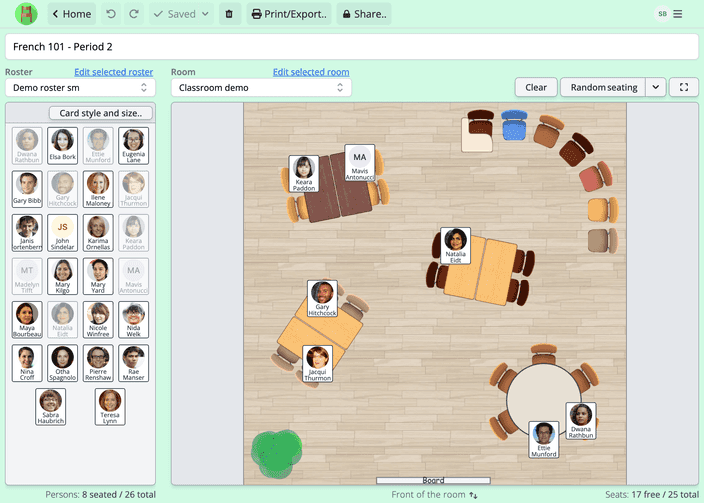
Reduce your preparation time
Efficient classroom seating chart software
Seating Chart Maker simplifies the creation and management of classroom seating plans. Quickly generate new arrangements and reuse room templates and student lists with ease.
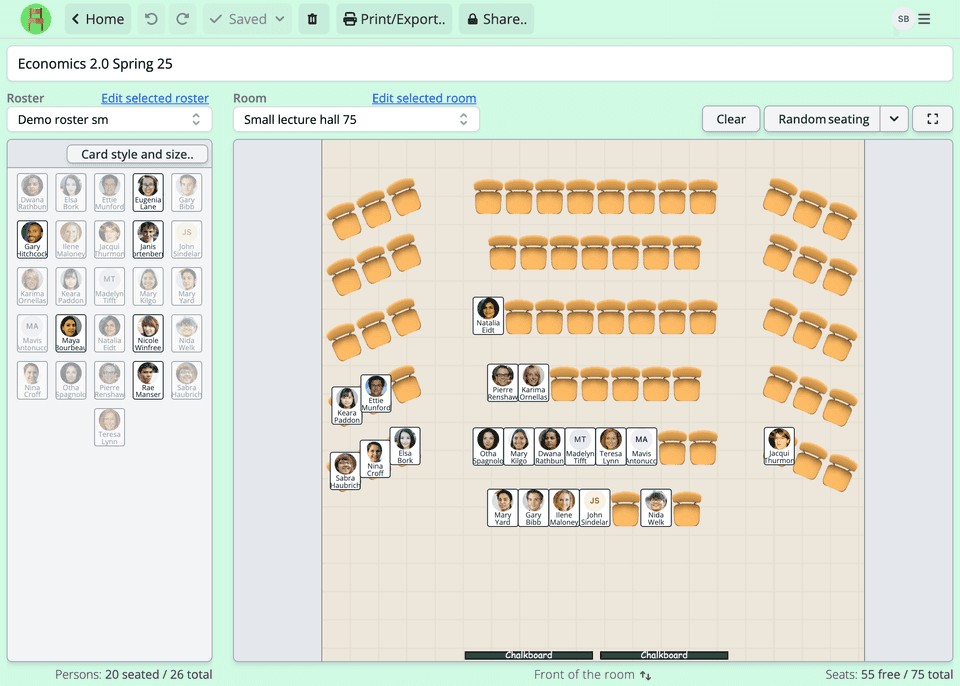
- Re-use your floor plans and student lists.
- Re-use saved rooms and student lists to create multiple seating plans for different classes or periods effortlessly.
- Import student names easily.
- Copy and paste student names from any spreadsheet or application into the seating plan generator.
- Pick with wheel of names
Use the wheel of names to pick a random student from your roster. Add excitement, make unbiased decisions, or play games.
- Choose from multiple visual options.
- Select from a variety of chair and desk styles. Add objects like teacher's table, windows and plants. You can also customize how the student cards look like, and add portraits or avatars.
- Seat students using smart grouping.
Form groups to seat students together or apart based on criteria like ability or behavior. Random seating respects your groupings.
- Save, print, share, or show your seating charts on fullscreen.
- Print your seating charts, share them with colleagues via a link, or display them on a big screen. Toggle between teacher and student views seamlessly.
Strategic seating
What is a classroom seating chart, anyway?
A classroom seating chart, or a seating plan, is a blueprint for setting up seats and students in a certain space—most often in classrooms.
Its main task is to manage space well, ensuring each student has their spot, which helps keep things orderly and boosts learning. Plus, it makes figuring out who's who a breeze.
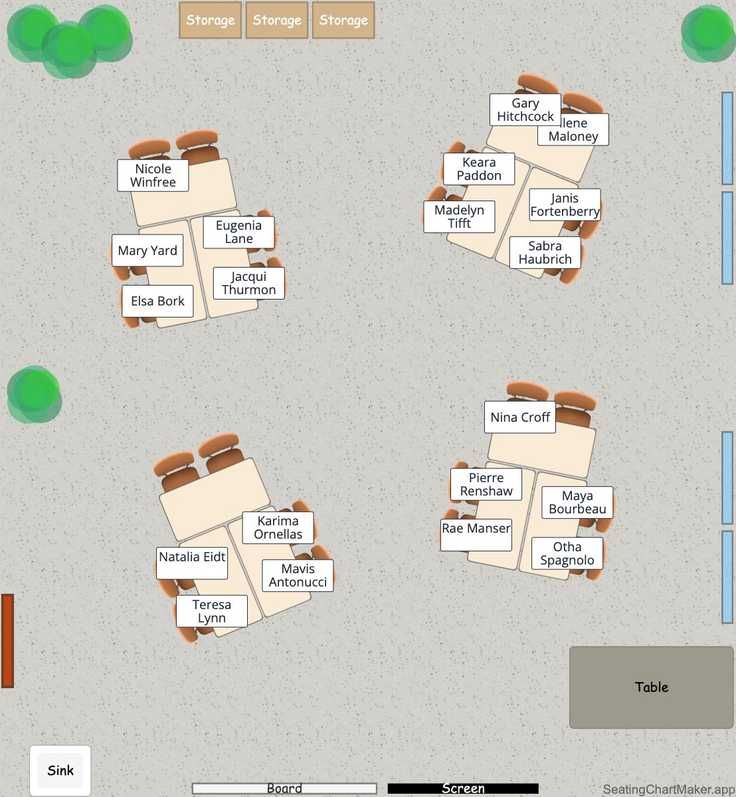
Why bother with a seating chart?
Crafting a seating chart is all about making things work smoothly. In places like schools, it helps get students seated quickly and neatly, speeds up roll calls, and cuts down on the usual classroom chaos.
- Keep things orderly. A smart seating chart minimizes distractions and limits interactions that might disrupt learning, which is vital for teachers who want a calm, productive classroom.
- Boost engagement. A well-designed seating plan promotes student cooperation (while reducing unwanted chatter). For example, you might want to seat students who need extra help near the front or with a partner who can assist them.
Tips for nailing your seating plan
- Evaluate the classroom layout. Based on the classroom's size and shape, choose a seating arrangement, such as rows, clusters, or a U-shape arrangement, that supports your teaching aims.
- Mix things up. Keep the energy alive by switching seats now and then based on what the students need or what the lesson calls for. Changes in the seating plan keep group dynamics smooth and the classroom fresh and exciting.
- Remain adaptable. Be ready to tweak your seating arrangement throughout the year as you get to know your students better and as their needs change.
Keeping the above points in mind will help you create a seating chart that's not just about filling seats but also about enhancing the overall educational experience. Let's set up your students in the best way possible!
Examples of seating charts made with the app
Save your seating charts in the app, export them to PDF, or print them on paper for easy keeping or sharing.
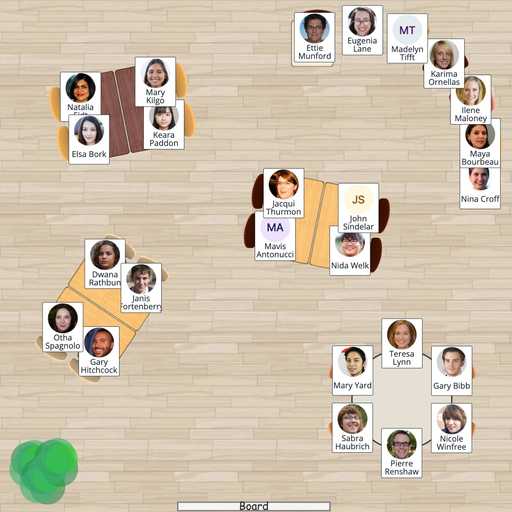
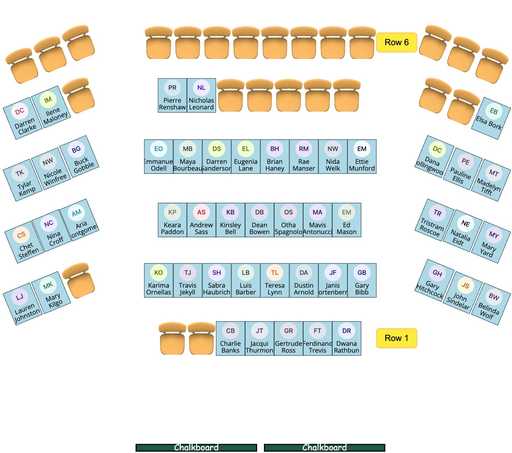
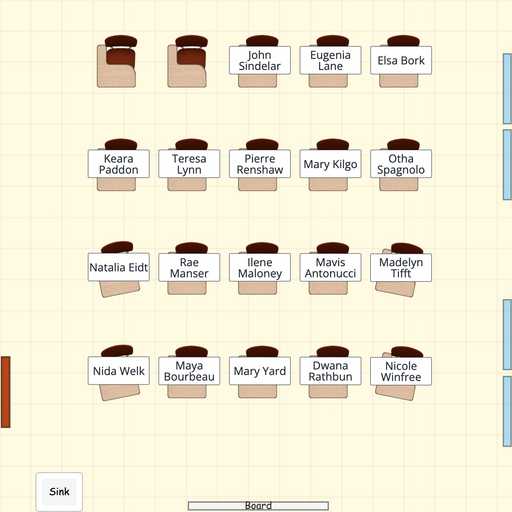
Plans & pricing
Simplify seating with our easy-to-use online application.
If you're not satisfied, contact us within the first 14 days and we'll send you a full refund.
Personal
Kickstart your seating charts with the Seating Chart Maker Personal Plan.
$3.29/monthSave 53% with annual
Billed annually $39.48. Plus tax.
- Unlimited seating charts
- Share resources via link
- Add participant photos
- Automatic and custom seating
- Wheel of names
- Email support
No credit card required for trial.
Team
For professional users, teams and organizations. Includes up to 10 users.
$25/month
Billed annually $300. Plus tax.
- Extra users $6/month/10 users
- Includes everything in Personal plan
- Share resources with your team
- Data integrations
- Priority support
Frequently asked questions
Can’t find the answer you’re looking for? Reach out to our customer support team.
- What's included in the trial?
- In your 7-day free trial, you can create one room, one roster, and one seating chart. You can print your seating chart as needed, though prints will include a watermark during the trial period.
- Are there organizational/business/team plans available?
- Yes, we do offer team plans that allow multiple users and shared resources. If you're interested, please get in touch with us.
- How can I import a student list? What formats are supported?
- You have two convenient options for importing rosters:
- Direct Upload: Easily upload your roster directly using common spreadsheet formats like CSV or Excel.
- Copy & Paste: Alternatively, copy and paste a list of names into our input field. Seating Chart Maker will automatically detect separator characters such as newlines and commas.
After importing, you can easily modify the name format and add student photos. For the copy & paste method, if you cannot copy directly from your source, you may want to export your data to a CSV, Excel, or similar format before copying.
- Can I create a chart manually?
- Absolutely! You can modify the automatically created chart or start from scratch to place students manually.
- How do I add a student photo?
- You can add student photos to your roster by uploading them directly from your computer. Just click the avatar icon next to the student's name in the roster view to upload a photo.
- Can I pause my subscription? I only need to create seating plans at the beginning of a new period.
We don't offer a pause feature, but you can cancel and restart your subscription anytime. Don't worry about losing your data; we keep it safe for 12 months after you unsubscribe. This means you can come back and continue where you left off, with all your seating plans and data ready for your next period.
- Do I need to install anything? What are the system requirements for Seating Chart Maker?
No installation is required. Seating Chart Maker is a web-based application that works in any modern web browser. This includes Google Chrome, Mozilla Firefox, Safari, and Microsoft Edge. It also works on mobile devices and tablets, although we recommend using a desktop or laptop for the best experience.
- Can I create multiple seating charts for the same room and student list?
- Yes, you can. You have the option to reuse room and roster data to create different seating charts. For example, you can use a single room template to create seating charts for multiple classes.
- What export options does Seating Chart Maker offer for my seating charts and empty room templates?
- Seating Chart Maker allows you to export your seating charts and room templates in a variety of formats. This includes PDF for easy printing and distribution, and image formats for convenient digital display and sharing.
- Can I print the seating plans? Can I present them from my computer? Can I flip the perspective when printing or presenting?
Yes, you can print your seating plans or room templates. Seating Chart Maker allows you to export these to PDF in common paper sizes (like Letter and A4) for easy printing. You can also export to image formats for digital display, sharing, or custom printing.
When presenting from your computer, you can use the built-in full-screen mode from the app to display your seating chart.
You can also flip the perspective between teacher and student perspective when viewing, presenting or printing. This is useful for teachers who want to present seating charts to students from their own point of view. All names and labels will remain readable and oriented in the correct direction.
- I can not access my account. What should I do?
If you no longer have access to your account, please contact us and we'll be happy to help you regain access by, for example, changing your email address after verifying your the account owner.
From the blog
Explore our handy guides for creating efficient seating plans, or find fresh inspiration for managing your classroom with a seating chart.
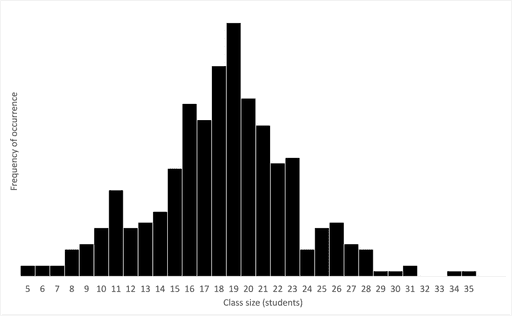

Mikko Haapanen


Mikko Haapanen


Brooke Ressell


Brooke Ressell


Brooke Ressell
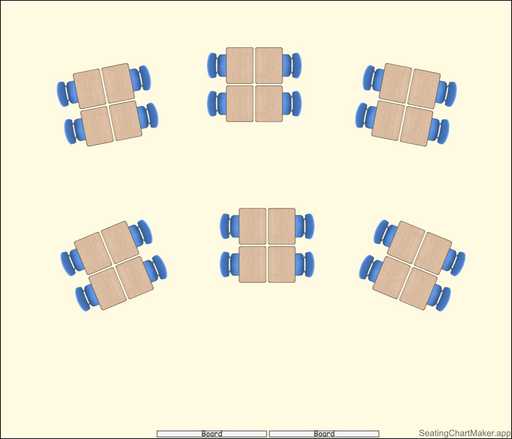

Mikko Haapanen